We will configure FreePBX to send emails through a Gmail SMTP relay. FreePBX will use Postfix of the underlying Redhat Linux system to achieve this.
Create a Google app password
Login to your google account with the email address you want to use for sending the notifications from your FreePBX system. On the Google account management page, click on Security, then on 2-Step-Verification. At the end of that page, create an App Password for your FreePBX system.
Create a password file in CLI
Create or edit the sasl_passwd file:
sudo nano /etc/postfix/sasl_passwd Add the following line to it:
[smtp.gmail.com]:587 my_email_address@gmail.com:My Google App PasswordYou do not need to worry about the spaces in the app password. Then hash map the password file:
sudo postmap /etc/postfix/sysl_passwdAfter this command ran, you will see a sasl_passwd.db file in /etc/postfix. Permission son this file should be root:root.
Configure Postfix to use the Gmail relay host
Add the following lines to the Postfix main.cf file:
sudo nano /etc/postfix/main.cfmyhostname = freepbx.my.domain
relayhost = [smtp.gmail.com]:587
#Enable SASL authentication
smtp_sasl_auth_enable = yes
#Disallow methods that allow anonymous authentication
smtp_sasl_security_options = noanonymous
smtp_sasl_tls_security_options = noanonymous
smtp_tls_security_level = encrypt
# Location of sasl_passwd
smtp_sasl_password_maps = hash:/etc/postfix/sasl_passwdNow restart your postfix service:
nano systemctl restart postfixTest your Postfix installation
echo "This is a test email" | mail -s "Test mail" destination@email.addressOptional: force Postfix to rewrite your address
Sometimes messages are rejected if the from user and the sending user don’t match up. If this happens, you have to add the following lines to the generic configuration file:
sudo nano /etc/postfix/generixroot my.sending@email.address
root@localhost my.sending@email.address
root@localhost.localdomain my.sending@email.address
root@freepbx my.sending@email.address
root@freepbx.localdomain my.sending@email.address
asterisk my.sending@email.address
asterisk@localhost my.sending@email.address
asterisk@localhost.localdomain my.sending@email.address
asterisk@freepbx my.sending@email.address
asterisk@freepbx.localdomain my.sending@email.address
vm@asterisk my.sending@email.addressHash map the generic file:
postmap /etc/postfix/genericYou have to add the following line to thew main.cf file:
smtp_generic_maps = hash:/etc/postfix/genericDon’t forget to restart the Postfix service.
Test your email from FreePBX
Go to the Admin menu, User Manager submenu, select the user you want to send an email to and hit the Send Email button.
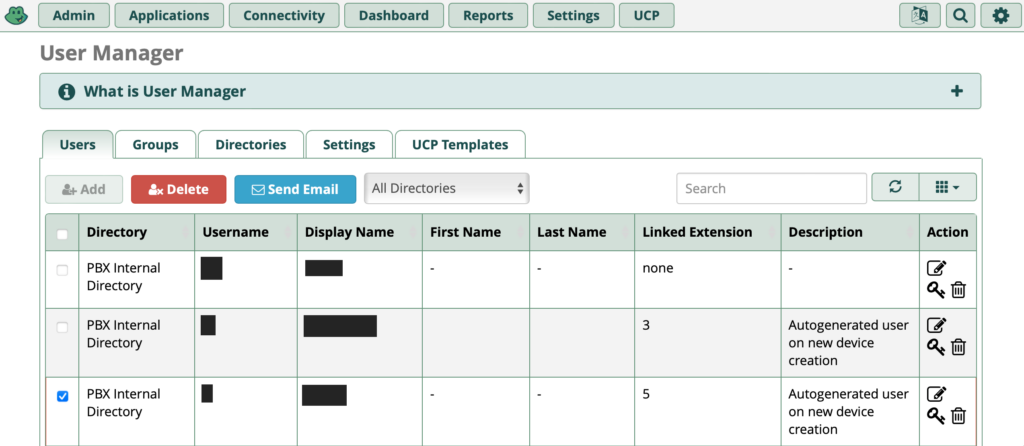
Don’t forget to associate an email address to the user.
